I use dynamic URLs on my site but want to create a Product Tour that launches on every version of that URL. How can I do this?
Best answer by Roy
View originalI use dynamic URLs on my site but want to create a Product Tour that launches on every version of that URL. How can I do this?
Best answer by Roy
View originalIf your website uses dynamic URLs, it’s easy to configure a Product Tour to fire on every instance of a dynamic URL.
When you’re building your tour, enter your build URL as normal and start designing your Tour. Once the building is complete, you can head to the audience steps and adjust your URL settings.
With dynamic URLs we would suggest using Page URL contains, then selecting a consistent element across your URL. For example if you have a dynamic URL that formats as [username].company.com, you can use the rule Page URL contains company.com. You can combine multiple Page URL rules to get set up here, if needed.
Make sure that the UI elements to which your Tour points are the same across all instances of your dynamic URL.
Hello, this did not work for me. I want to show the tour in pages like domain.com/path/<id>. the id is dynamic. So I've tried many ways but couldn't find a set of URL rules to match this need.
I was thinking that using "contains domain.com/path" and "is not domain.com/path" would match domain.com/path/<id>
Hey @user660, welcome to Interconnected, congratulations on your first post! Just to be clear, when you say "this did not work for me", do you mean that using the rule "contains domain.com/path" did not work for you?
For the "is not" rule, what is the exact value you are specifying here?
Hi Eric!
Yes, the tour is not showing up anywhere. What I would like is to have it at domain.com/path/<id> pages, but not in domain.com/path page. The case is that the domain.com/path has a list of items, and I want to show the tour inside these items.
The rules I tried last are: contains domain.com/path AND is not domain.com/path
Also tried just "contains domain.com/path/" with a slash at the end, which I think should work aswell.
With the rule "is not", you have to make sure the value of the URL on which you do not want it to show is exact. That means you need to include every part of the URL (for example, https://www.domain.com/entries. Let me know if making that change works!
Thank you Eric, I've just tried but although the "is not" rule was in fact wrong, the tour still does not show. There must be something else because if that was the problem, it should appear in more pages than I had wished for right? Even at the page I was wanting to hide. The current rules I've tried are:
contains domain.com/entries and is not https://domain.com/entries
Can you share with me a screenshot, from your Intercom workspace, of how you have your rules configured?
Yes, here it is. Audience is limited to one user, which is the one I'm using for testing.
Hey there Gabriel, I see you're also chatting with Andrey from our Support team about this issue. Let me know if the solution Andrey suggested (updating your Intercom Messenger installation specifically for a singe-page app) is the correct one!
Sure Eric, will do. We should be able to test the solution next week!
What is the solution?
Hi @eric f11 , @per , in fact the initial solution was working. Problem was my test setup, was using a user that already have seen the tour once during previous tries. The working rules were contains domain.com/entries/ and is not domain.com/entries/
Hi guys,
I'm new here. I keep getting the following error, whenever we try to build a product tour, we enter the URL we want the tour to populate. We see our app but there is no widget or control to add the tour. What are we missing? We have already pasted the scripts on every page as asked in the onboarding training.
Sorry, we can't load the tools to build Product Tours on your website. Please make sure the Intercom Messenger is installed on the URL you have chosen to build your tour.
Hey @user660 ,
Did you manage to find a solution for this issue? I am also facing the same exact issue.
Sample URL:
https://eatnowkl.hreasily.com/staff/payroll-info/id/162594/p>
I think mine maybe a little more complicated since we have custom subdomains as well.
Hi @travis t, the solution was to skip the base URL using rules contains domain.com/entries/ and is not domain.com/entries/. The custom subdomains may pose a problem in your case I think.
Hey @eric f11,
In this use case, there is one dynamic element. However, I am using the tour deeper within our platform and there is more than one dynamic element in the URL. Could I use a regex expression in the place of the first sponsor_ID? This breaks the editor because it is looking for an exact URL to display, but would this logic work in the filter?
https://app.domain.com/sponsor/lt;sponsor_ID>/deal/<dea_ID>
I am using a Series so I was thinking of applying a similar logic as discussed to filter pages include '/deal/. '
This screen requires an exact url and doesn't support dynamic paths.
Hey @robert j, do the elements of the page on which you're building the Tour stay the same for each user? It's only sections of the URL that change dynamically?
Our product is essentially a CRM/ Asset Management tool, so each user is going to a different client, then within that client also going to a child page that is specific to the asset. I would like to include a tour at each level (sending through a series).
For the client page, I am able to follow the above workaround, domain.com/entries/ so it's triggered on the client page and does not require the client id. However, the URL for the asset page is nested within the client id so I can't use the same logic to create an asset tour.
I tried using a rule in the Series forking the series to if URL contains /asset/ regardless of the ID, but the builder requires a specific URL to show the tour.
Hello @robert j , You just need to first time build the tour, then you can display it with users who has a Dynamic URL.
Just enter one example in the web-site address: http://galaxy.walkerdunlop.com/sponsor/001/deal/001 . Finish build the product tour, then trigger tour example:

It's also possible to share product tour via URL:
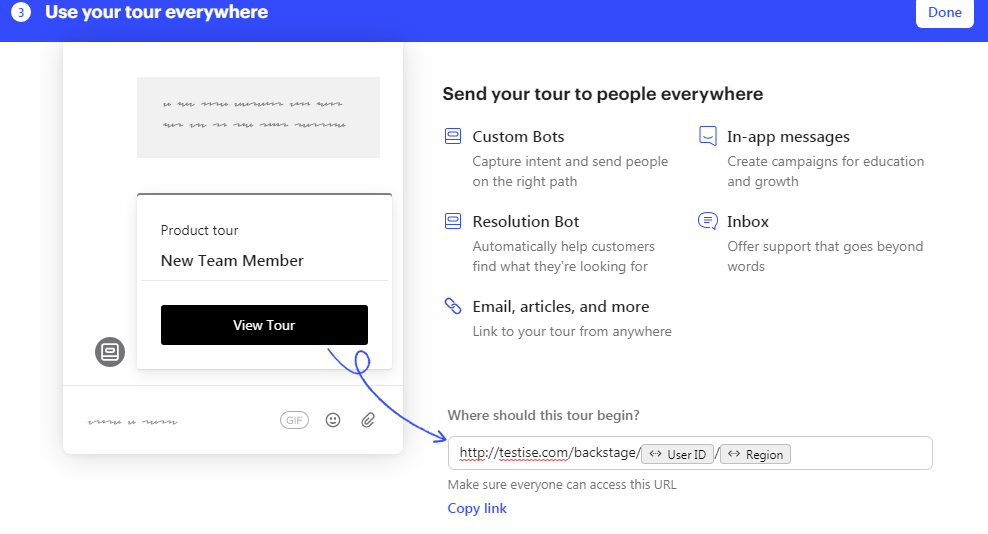
Let me know if you have any other questions about this topic.
Already have an account? Login
No account yet? Create an account
Enter your username or e-mail address. We'll send you an e-mail with instructions to reset your password.