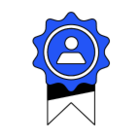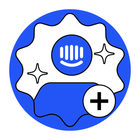Ho do I create a link which leads to a certain section of a collection? Like this link for example: https://www.intercom.com/help/en/collections/2091449-sending-messages-and-building-smart-campaigns#sending-messages-with-intercom/p>
I would like to know how it is possible for me to create a link which leads a customer to a particular section in the collage. Would it be possible to get instructions on how to create such links? Thank you!
Note: The Helpcenter isn't published yet so the collections so called ID's is still unknown. By ID's I mean this: https://www.intercom.com/help/en/collections/2091449-sending-messages-and-building-smart-campaigns#sending-messages-with-intercom
Another question, how is that ID defined?
Best answer by Sara T
View original
 If the helpcenter is already published you can easily check is the URL working
If the helpcenter is already published you can easily check is the URL working