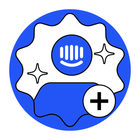Despite there is a dedicated property in data attribute object model, called 'label' which is supposed to provide a value for the custom attribute to be displayed in UI, looks it does not work. Even after I send a request to create a new property with some name in 'label' field, a property will be shown just as specified in 'name' attribute, with first letter capitalized. For example, if name=myCustomProp and label=My Custom Prop, then in UI it comes as 'Mycustomprop'. This is just not quite user friendly...
https://www.intercom.com/help/en/articles/320-tracking-user-data-in-intercom
Best answer by Sam
View original